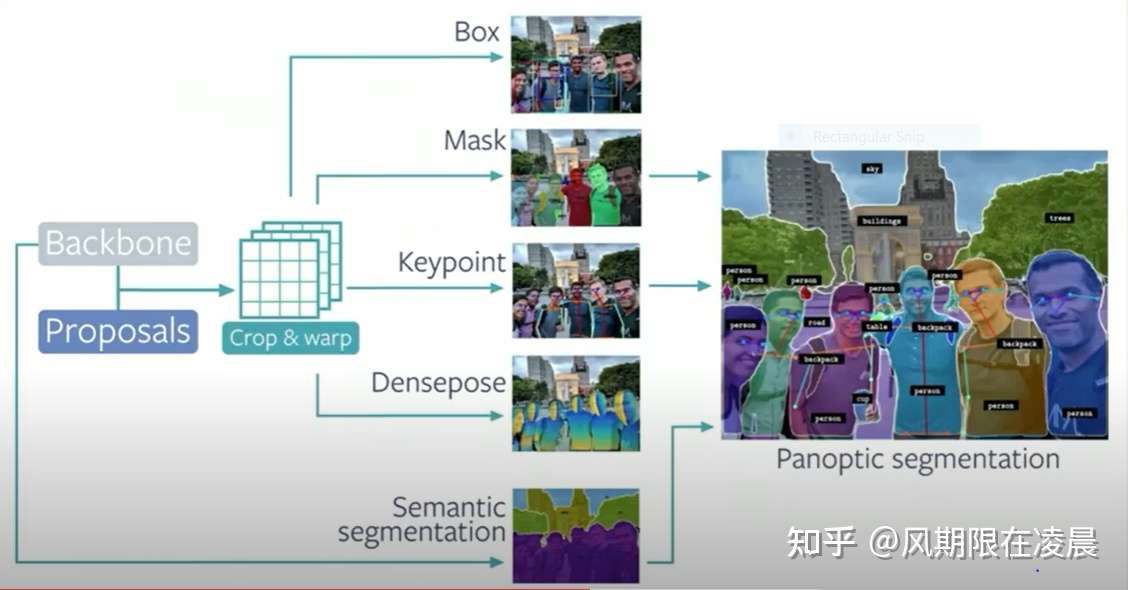Hexo常用命令
npm install hexo -g //安装
npm update hexo -g //升级
hexo version //查看hexo的版本
hexo init nodejs-hexo //创建nodejs-hexo 名字的本地文件
hexo init nodejs-hexo //创建博客
hexo init blog //初始化,生成文件夹为blog
cd blog //进入blog文件夹
npm install //安装依赖库
hexo generate //生成一套静态网页
hexo server //运行测试,浏览器打开地址,http://localhost:4000/
hexo deploy //进行部署
hexo new “new article” //新建文章‘new article’
hexo new page “about” //新建页面 ‘about’
hexo n “我的博客”==hexo new "我的博客" //新建文章 hexo g == hexo generate //生成
hexo s == hexo server //启动服务预览
hexo d == hexo deploy //部署
新建的笔记文件路径:source/_posts 目录下, new-article.md 的文件, 打开文件, 文件开头采用的是yaml格式,用三条短横线分隔。下面是文章正文,采用用的是markdown格式。
新建、删除或修改文章后,不需要重启hexo server,刷新一下即可预览。
Hexo起服务
hexo server #Hexo 会监视文件变动并自动更新,您无须重启服务器。 hexo server -s #静态模式 hexo server -p 5000 #更改端口 hexo server -i 192.168.1.1 #自定义 IP
hexo clean #清除缓存 网页正常情况下可以忽略此条命令 hexo g #生成静态网页 hexo d #开始部署`
Hexo写博客常用方法
Hexo文章属性设置
设置 - - - - 描述 - - - - Default
layout - - - - Layout - - - - post或page
title - - - - 文章的标题 - - - -
date - - - - 创建日期 - - - - 文件的创建日期
updated - - - - 修改日期 - - - - 文件的修改日期
comments - - - - 是否开启评论 - - - - true
tags - - - - 标签
categories - - - - 分类
permalink - - - - url中的名字 - - - - 文件名
Hexo摘要
这里是文章的摘要部分后面才是文章的正文内容
在 markdown 文件顶部添加 description 属性,可以在首页文章列表显示文章的描述,如果没有这个属性,会自动截取文章内容作为文章的描述。
hexo更换皮肤
hexo官网选择皮肤: git clone
放到themes目录下
编辑文件_config.yml,找到theme一行,改成 theme: pacman
本地启动hexo服务器,打开浏览器 http://localhost:4000
找不到git部署
ERROR Deployer not found: git
解决方法:npm install hexo-deployer-git –save
Hexo不常用的命令
render
渲染文件: hexo render
参数 -o(–output) 设置输出路径
hexo render path1/xxx.md -o path2/xxx.yyy
1
hexo-render命令其实就是把我们的文章通过模板渲染成html代码,当然渲染完成后是可以输出到另一个文件的
list
列出网站资料:hexo list
hexo list page
1
Hexo草稿
草稿相当于很多博客都有的“私密文章”功能。
$ hexo new draft “new draft”
1
草稿会在source/_drafts目录下生成一个new-draft.md文件。但是这个文件不被显示在页面上,链接也访问不到。也就是说如果你想把某一篇文章移除显示,又不舍得删除,可以把它移动到_drafts目录之中。
如果你希望强行预览草稿,更改配置文件:
render_drafts: true
1
或者,如下方式启动预览:
$ hexo server –drafts
1
下面这条命令可以把草稿变成文章,或者页面:
$ hexo publish [layout]
1
github上hexo搭建博客-绑定域名
这里选择阿里云域名
登陆阿里云控制台,选择域名,选择要绑定的域名,点解析
解析页,添加记录,
记录类型 A
主机记录 WWW, @
记录值 填写对应的github的ip地址
Github的ip地址获取
clone 你创建的仓库, 用户名.github.io
输入 ping www.用户名.github.io
Ping sni.github.map.fastly.net [151.202.68.147], IP地址
在source目录下创建这个CNAME文件,输入域名
提交代码,点击域名,一般很快就生效。
标签插件
Hexo 的标签插件是独立于 Markdown 的渲染引擎的,标签插件采用独有的方式渲染,虽然有的时候可能和 Markdown 渲染效果一样,在这里我就不说 Markdown 的渲染方式了,如果想要了解 Markdown 的请参考这篇文章 MarkDown语法指南
引用块
-在文章中插入引言,可包含作者、来源和标题。
语法格式
content
例子1: 引用书上的句子
1 | {% blockquote David Levithan, Wide Awake %} |
例子2: 引用Twitter
1 | {% blockquote @DevDocs https://twitter.com/devdocs/status/356095192085962752 %} |
例子3: 引用网络上的文章
1 | {% blockquote Seth Godin http://sethgodin.typepad.com/seths_blog/2009/07/welcome-to-island-marketing.html Welcome to Island Marketing %} |
代码块
语法格式
1 | {% codeblock [title] [lang:language] [url] [link text] %} |
例子1: 普通的代码块
1 | {% codeblock %} |
例子2: 指定语言
1 | {% codeblock lang:objc %} |
例子3: 附加说明和网址
1 | {% codeblock _.compact http://underscorejs.org/#compact Underscore.js %} |
iframe
在文章中插入 iframe
1 | {% iframe url [width] [height] %} //语法 |
Image
在文章中插入指定大小的图片。
1 | {% img [class names] /path/to/image [width] [height] [title text [alt text]] %} //语法 |
Link
在文章中插入链接,并自动给外部链接添加 target=”_blank” 属性。
1 | {% link 百度一下 http://www.baidu.com [external] [超链接] %} //语法 |
include Code
插入 source 文件夹内的代码文件。
1 | {% include_code [title] [lang:language] path/to/file %} //语法 |
Youtube
在文章中插入 Youtube 视频。
1 | {% youtube video_id %} //语法 |
引用文章
引用其他文章的链接。
1 | {% post_path slug %} |
引用资源
引用文章的资源。
1 | {% asset_path slug %} |
RSS不显示
安装RSS插件
1 | npm install hexo-generator-feed --save //安装RSS插件 |
开启RSS功能
编辑hexo/_config.yml
rss: /atom.xml #rss地址 //默认即可
开启评论
1.我使用多说代替自带的评论,在多说 网站注册 > 后台管理 > 添加新站点 > 工具 === 复制通用代码 里面有 short_name
在根目录 _config.yml 添加一行 disqus_shortname: jslite 是在多说注册时产生的
复制到 themes\landscape\layout_partial\article.ejs把
1 | <% if (!index && post.comments && config.disqus_shortname){ %> |
改为
1 | <% if (!index && post.comments && config.disqus_shortname){ %> |
1 | layout |
如果你修改了layout,在scaffolds文件夹里一定要有名字对应的模版文件,否则会采用默认模版。
参考资料:
Hexo官方网站 : https://hexo.io/